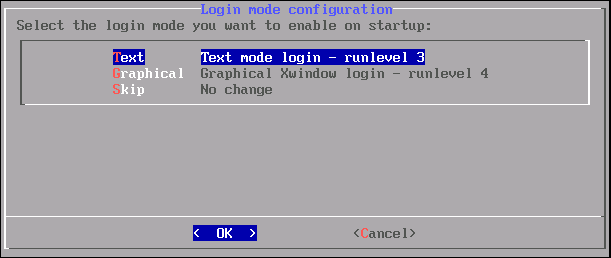
Videoconfig is a Zenwalk's tool to get X, the graphical server, up and
running properly.
It will probe for monitor refresh rates and optimal
resolution, and check which video card you are using.
It has graphical interface, but not featured among Control Panel's
items.
You can start it under a running X
from a terminal by typing videoconfig
as root,
however it is always a good idea to use it from the console, with no
X running.
The best way to log off from Xfce and switch to a console by
pressing <Ctrl> + <Alt> + <F2> for instance.
Log on as root and switch to runlevel 3 by typing init 3.
This will shut down X.
Now you can invoke videoconfig. After detection and configuration
your video hardware, you have to choose
wheter you want to use compositor mode:
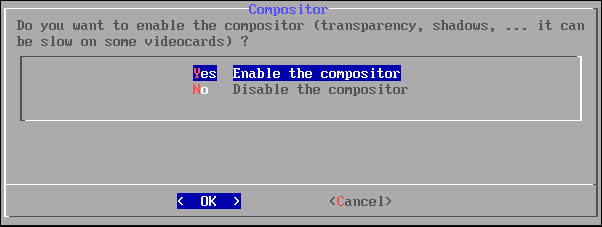
Yes, from here, you can setup the Xfce compositor to allow transparency, shadow...
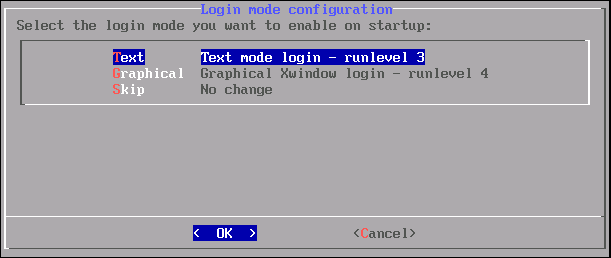
This last window will let you setup if you want a graphical or text
login.
You can test configuration easely. Switch to an other console, for
example by <Ctrl> + <Alt> + <F3>.
Log on as ordinary user and type startx.
If everything is fine, you will arrive to your desktop.
In this case simply log off, switch back to that console where you are
logged in as root, and type init 4.
By this you will get back to the normal graphical logon screen.
If videoconfig is unable to setup your system correctly, than manual
modification of /etc/X11/xorg.conf
should be necessary.
In this case if you are unfamiliar with xorg.conf, you always can ask
community for help. See chapter Helps.
User Management
<<< Table of
Contents >>> X Window
Manager Configuration